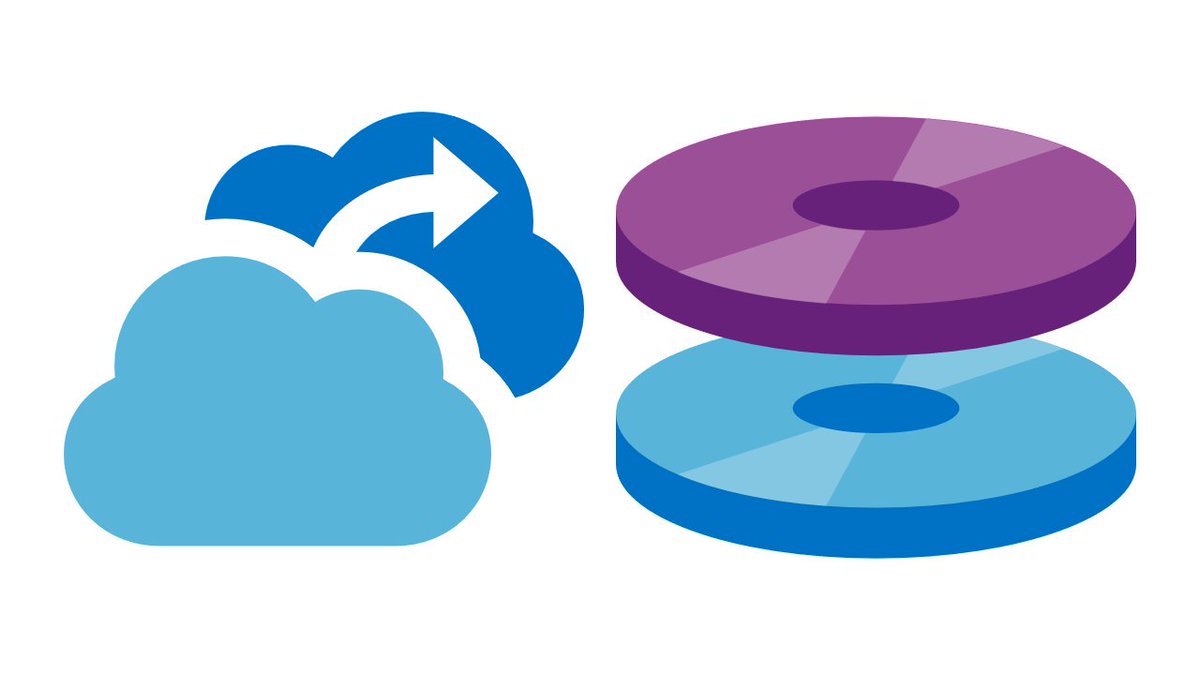
Guys,
Now it is possible to backup LARGE disks, disks up to 32TB each, with a maximum of 256TB per Virtual Machine. Shall we test it?
Below is a lab I built:
- In a Virtual Machine (VM) already created (VM-WIN-AZTST01), let’s go to the “Disks” area:
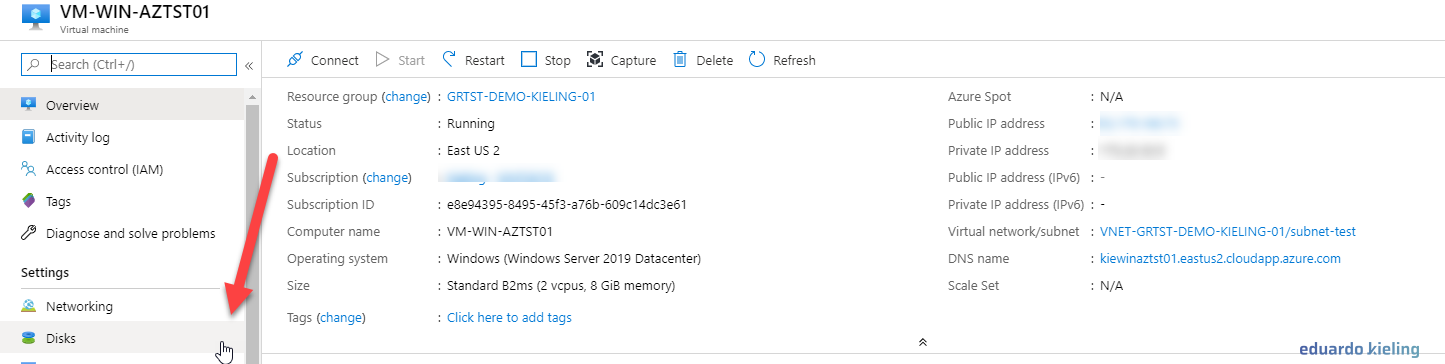
- Then we will add a new data disk by clicking on the “Add a new data disk” option:
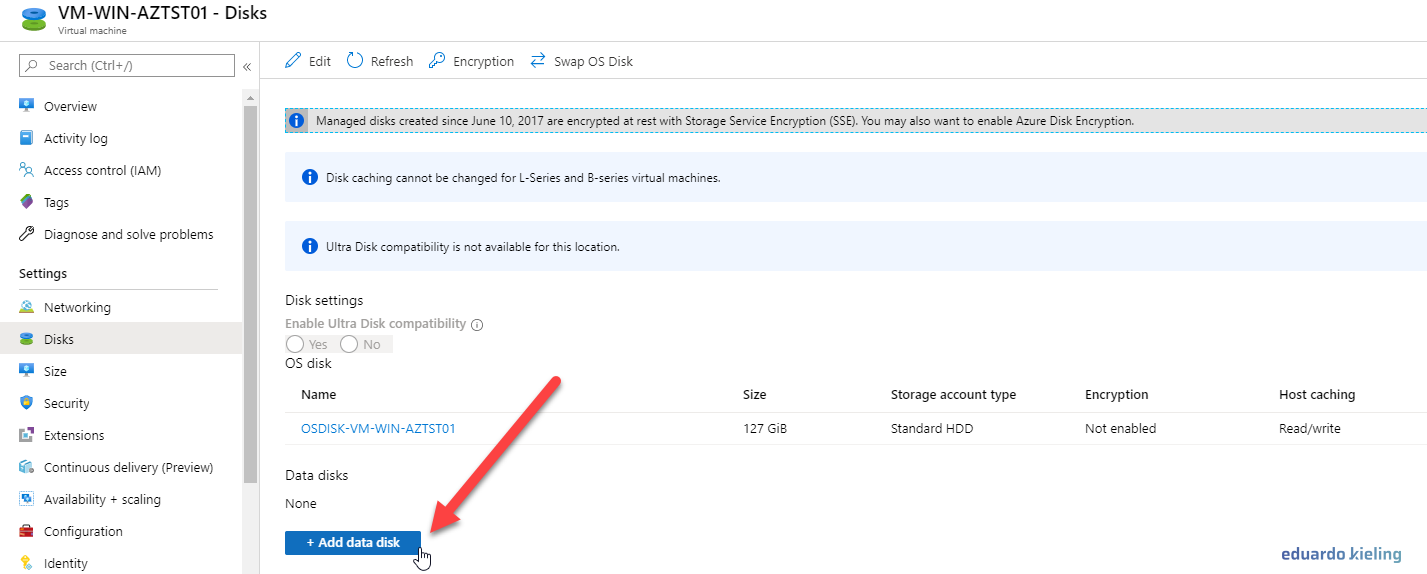
- After the previous step, click on “Create Disk”:

- In the managed disk creation tab, we need to define a name, in this case “DISK_30TB”, and a size, “30TB” in the example below. Finally, just click on “Create”:
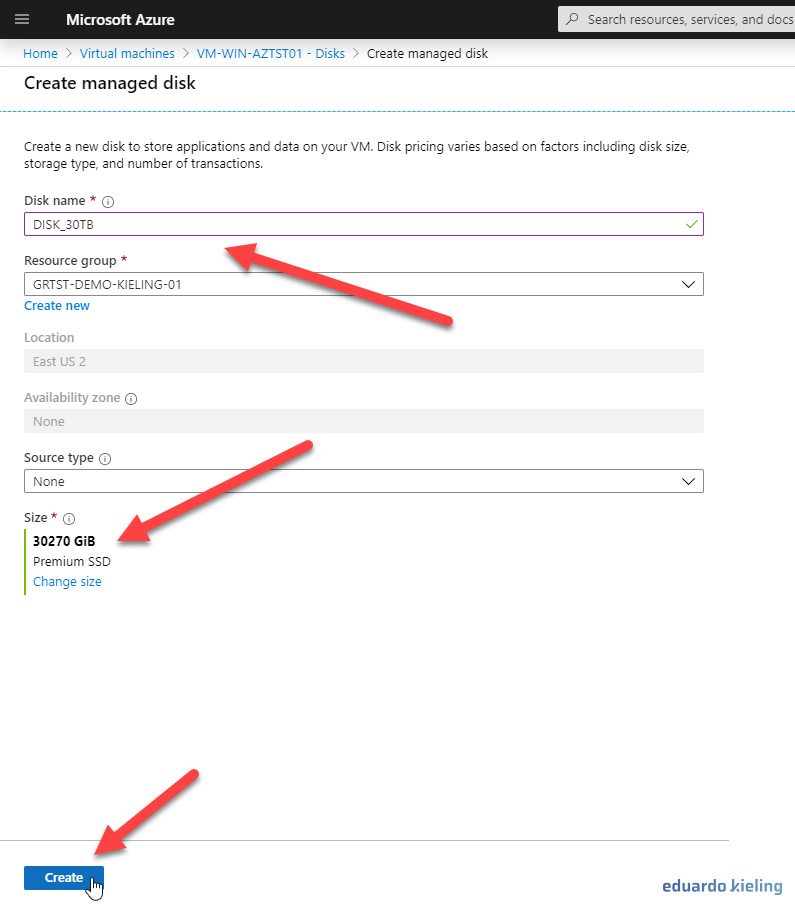
- With the disk created, we need to assign it to the virtual machine. We then select it and then click on “Save”:
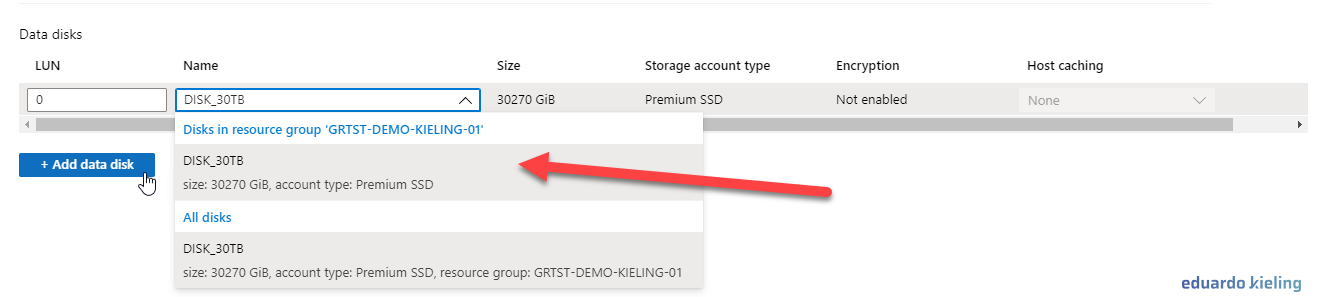
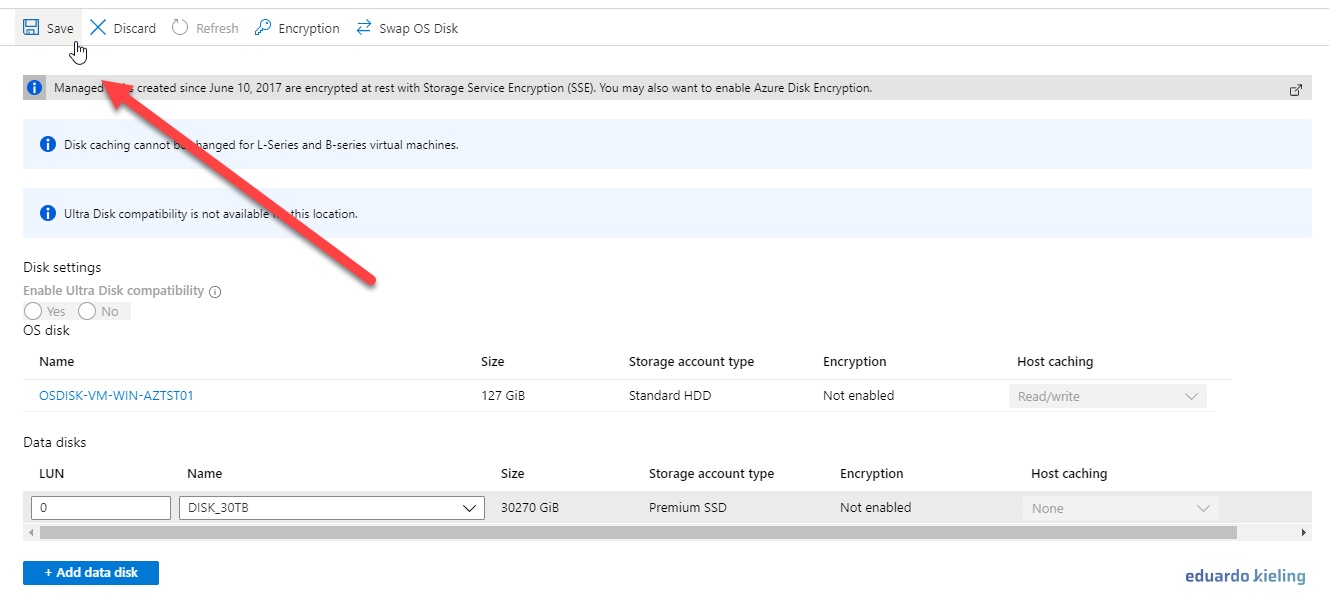
- Having completed the previous step, we then have a VM with a 30TB disk created and assigned. Therefore, it is now necessary to activate the backup by clicking on “Backup” in the options of the same:
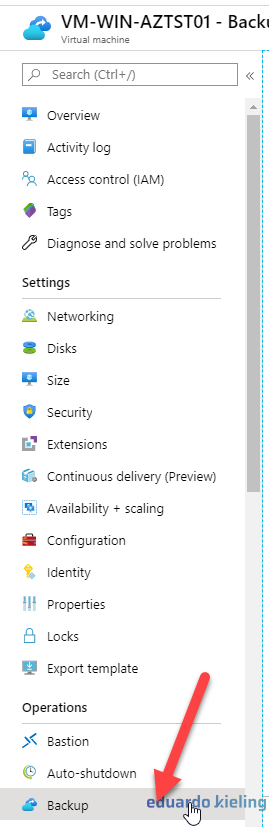
- In the “Welcome to Azure Backup” tab, we select our backup vault, the policy with retention rules, and finally click on “Enable Backup”:
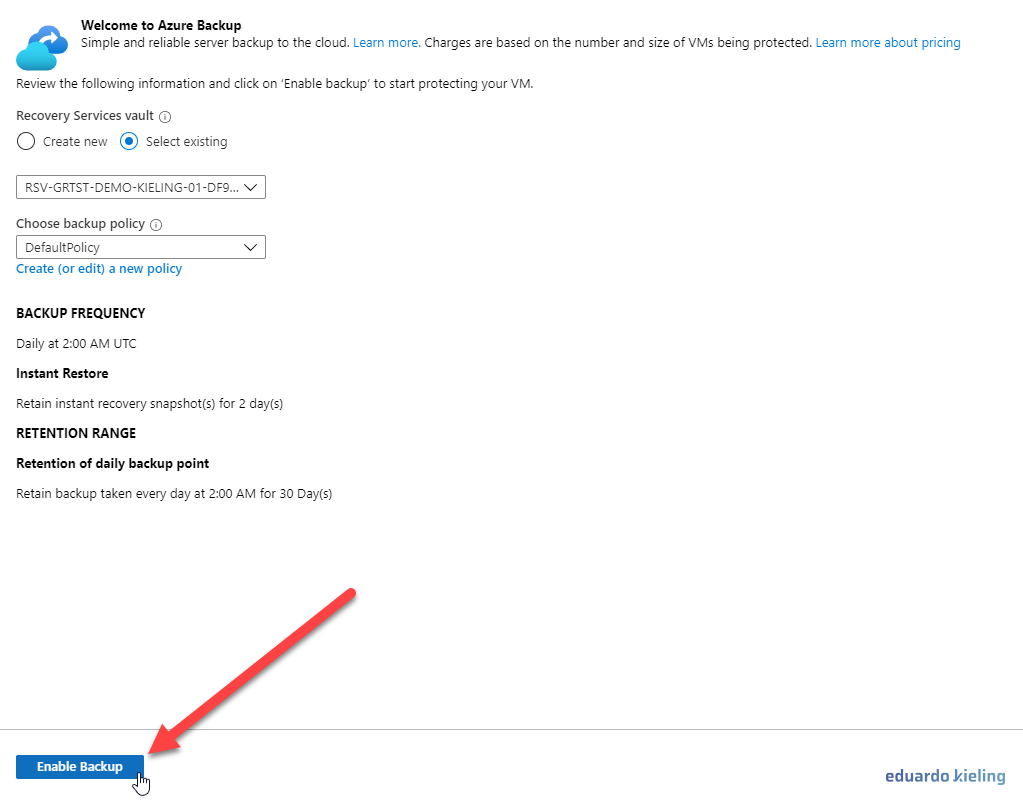
- With the VM containing the large disk and the backup enabled, we go to our backup vault “RSV-GRTST-DEMO-KIELING…” that was pre-created for our lab:
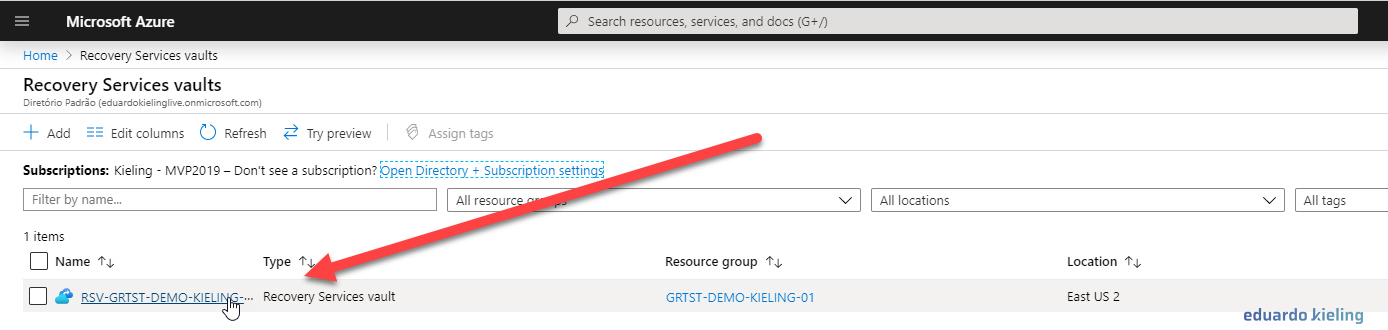
- Clicck over “Backup Items“:
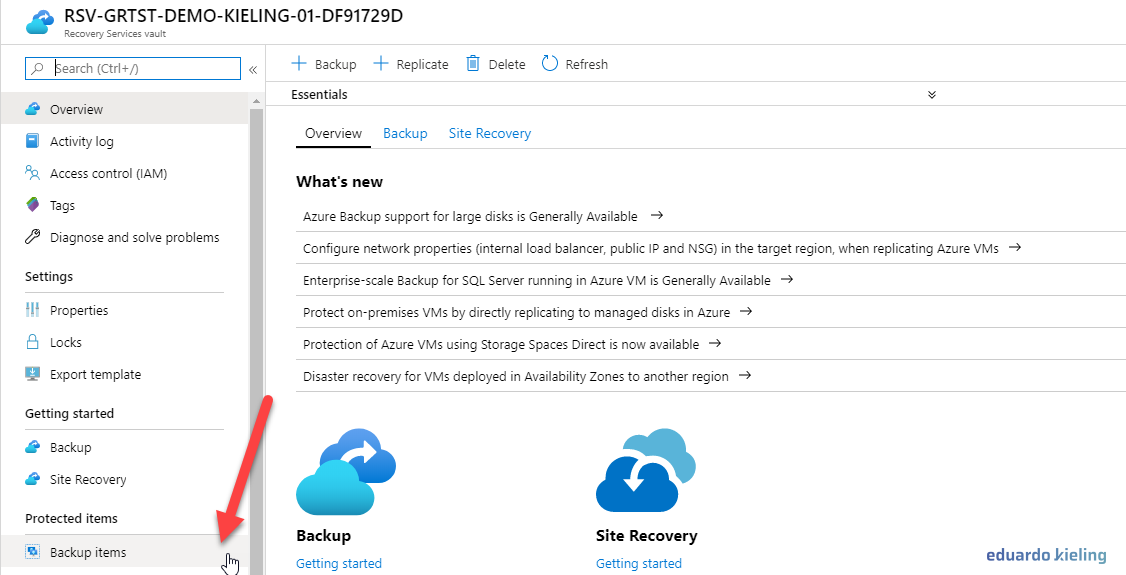
- Select “Azure Virtual Machines“:
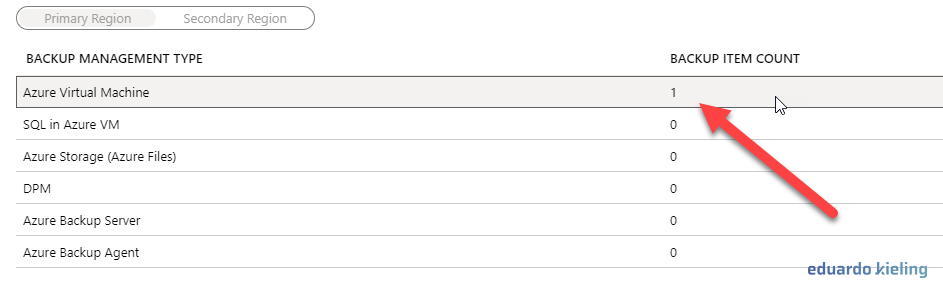
- Having completed the previous step, we will view the VMs that have active backup in this vault and then we can click on the options and request to “Backup Now”.
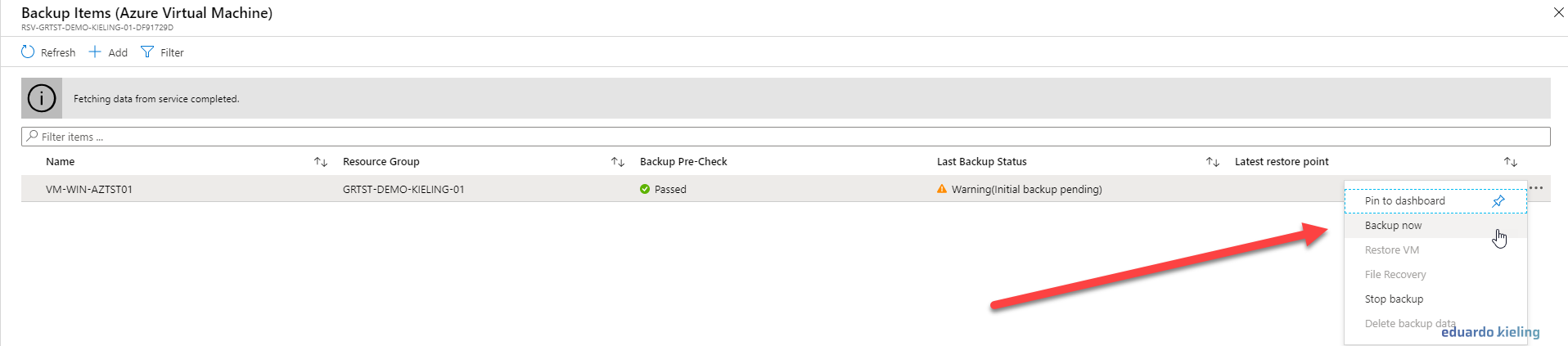
- When selecting to “Backup Now”, it is necessary to define a retention period for it:
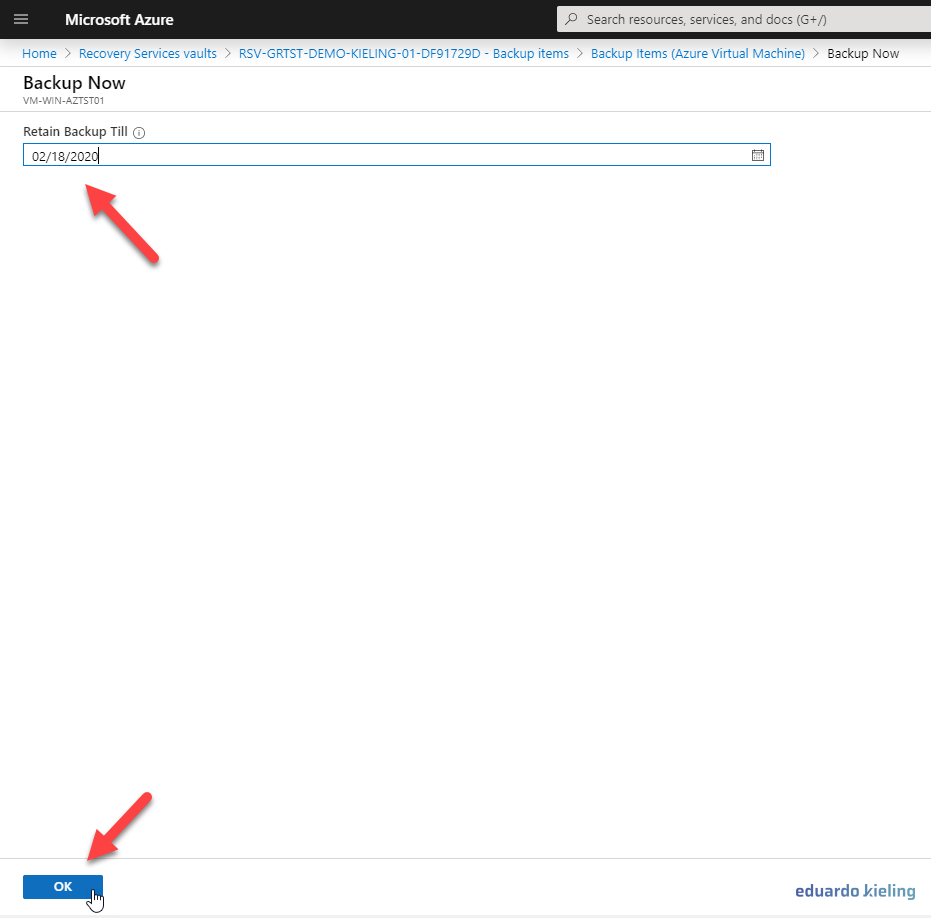
- Finally, wait for the backup process and go for it…hahaha Our 30TB disk VM has its backup done and purchased.

Thank you very much for your attention, guys!!
Big hug!!! Eduardo Kieling
