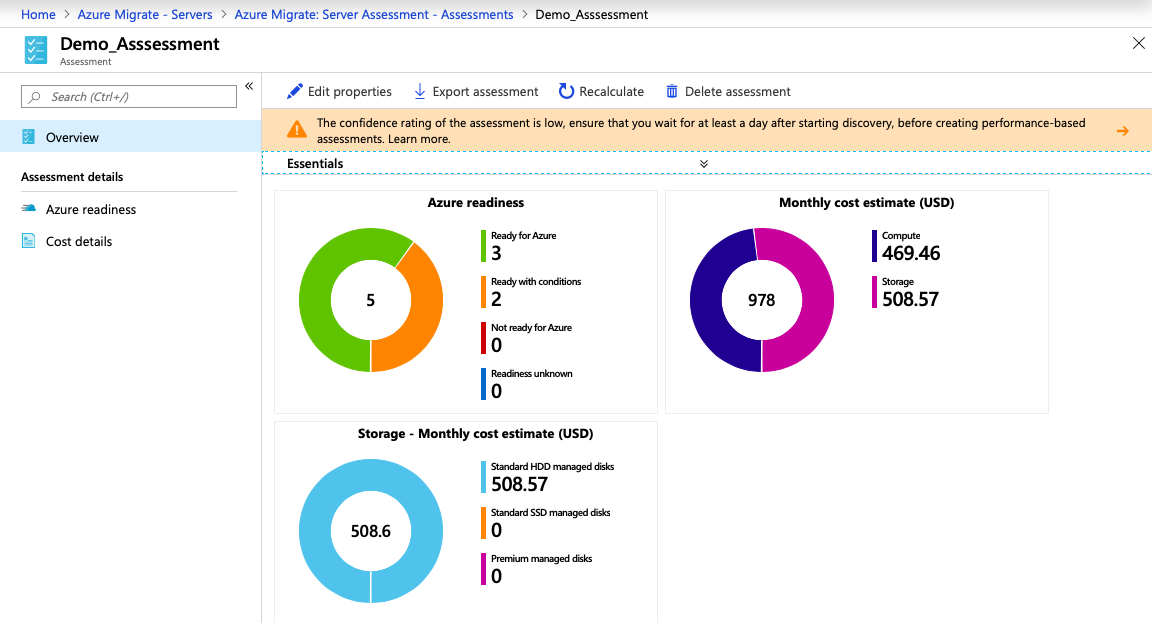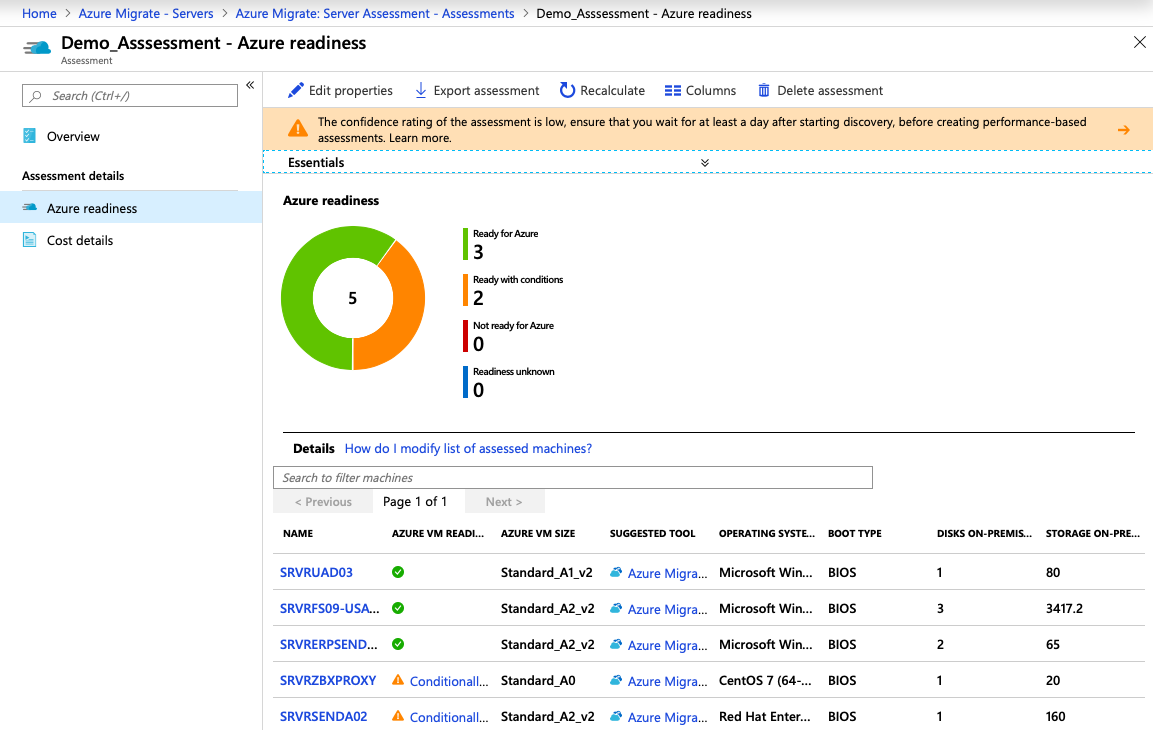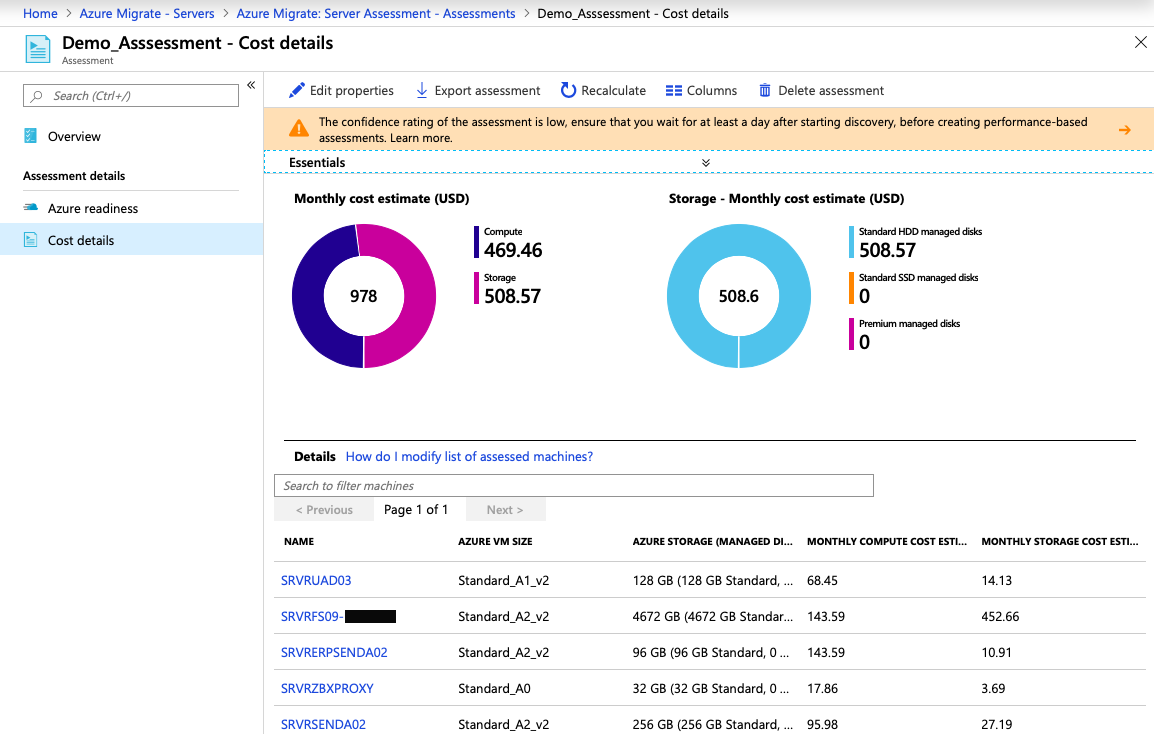Folks, Continuing the deployment of Azure Migrate in Part 1, we will now see how to perform assessment of our virtual machines for free (Remembering that we use Microsoft’s tool for assessment, it only works on virtual machines (VMware/Hyper-v), physical servers are still not possible unless an ISV is used, such as Cloudamize). A very important step to verify the cloud resources that will really be necessary for the migration of our on-premise environment to Azure, thus avoiding unnecessary expenses:
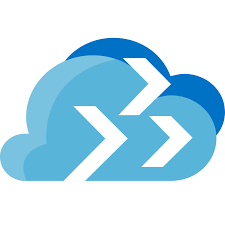
-
Acessar no Azure Migrate e clicar em “Create Assessment”:
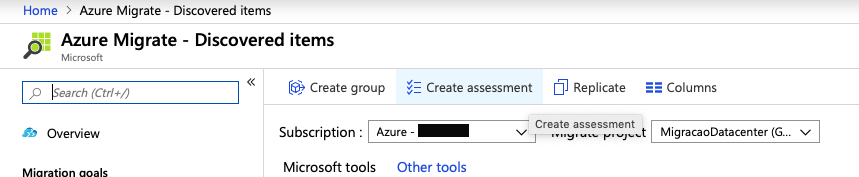
-
Create a name for our Assessment (It is ideal to link the name to the entire scenario or group of machines that will be migrated):
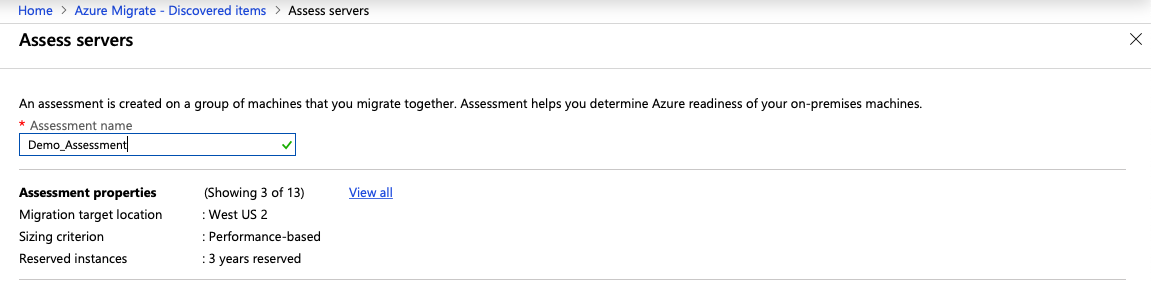
-
n the next step, we must choose the options that will be defined as the target of our assessment, which are:
====================
Target Properties
====================Target Location: Which Azure region do we intend to host in the environment
Storage Type: Define storage type (Premium / Standard SSD / Standard HDD) or leave it automatic (I recommend Automatic)
Reserved Instances: If we will consider reserved instances for 1 or 3 years.====================
VM Size
====================Sizing Criterion: Consider evaluation based on performance or as it is in the on-premises environment
Performance history: Consider how long Performance has been running (Ideal at least 1 month)
Percentile Utilization: The percentage you want to consider in performance history
VM series: Which VM series do you want to consider
Comfort factor: Compliance factor, taking into account performance peaks, whether we will use 1, 1 for 1, 1 for 2, etc…====================
Pricing
====================Offer: What type of contract, pay as you go, enterprise agreement etc…
Currency: Which currency will we take into consideration.
Discount(%): Will we propose any discount?
VM uptime: Will the VMs be 100% up all the time? Or can we save money by turning them off at certain times?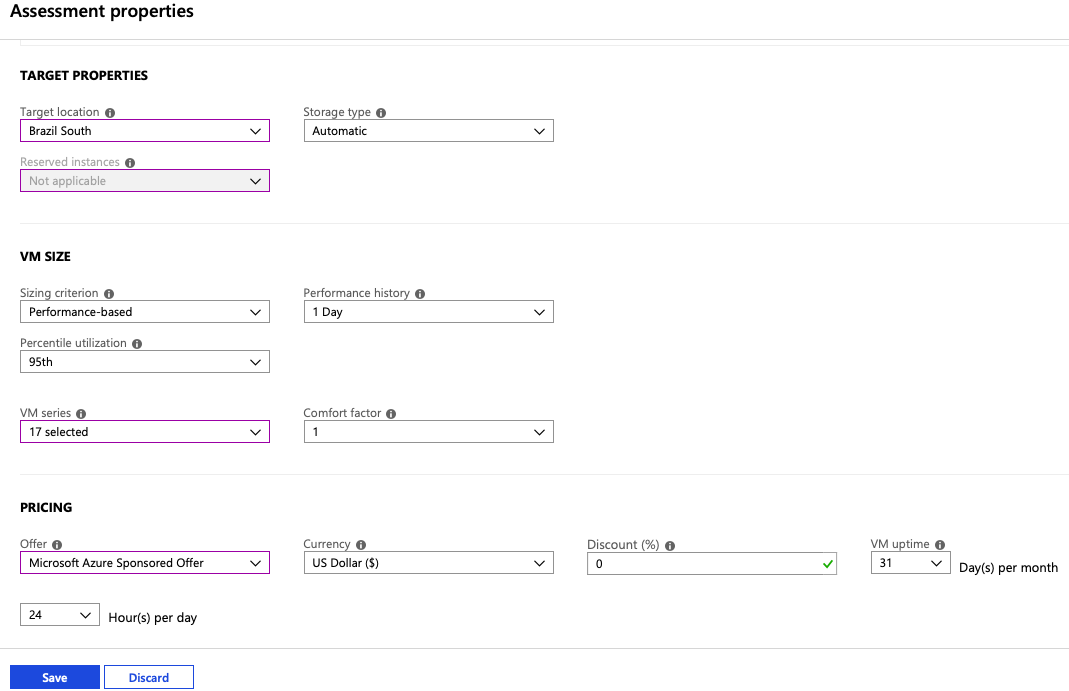
-
When defining the properties of our assessment, we will link it to the groups of machines that we will evaluate. For this action, it is necessary to click on “Create New” to create a new group, or if you already have one defined “Use Existing”:
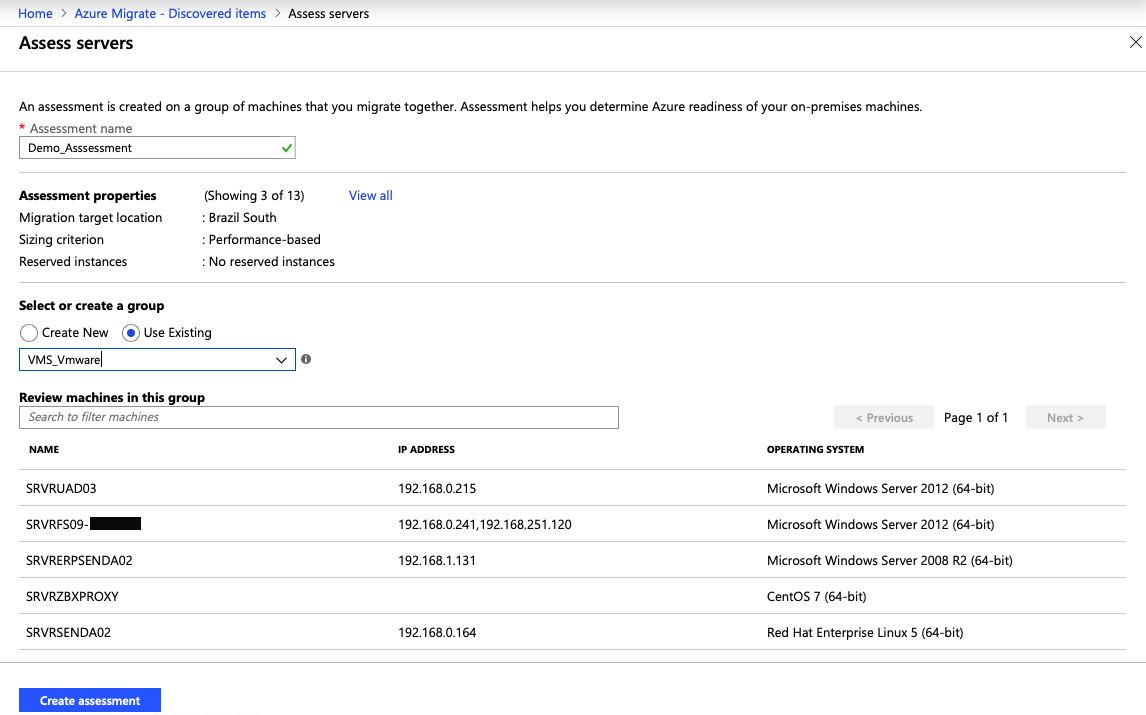
With the assesment being applied to evaluate the VMs in the on-premises environment, we can open our assessment and visually check through graphs which VMs are ready to migrate, which ones need some adjustment, what is the cost of all storage and environment in Azure, as well as what is the correct VM configuration size that we should select for each one: