Hi everyone! In this blog post, I’m going to show you how to check the health of your resources with Azure Monitor. Azure Monitor is a powerful tool that lets you monitor the performance, availability, and reliability of your Azure services and applications. With Azure Monitor, you can:
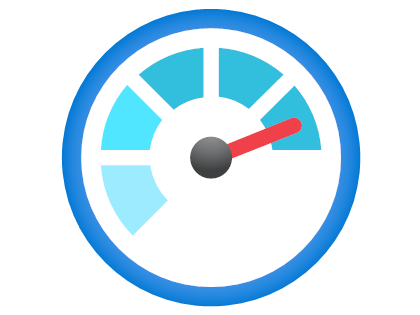
- Collect and analyze metrics and logs from your resources
- Set up alerts and notifications for important events and issues
- Create dashboards and reports to visualize your data
- Troubleshoot problems and optimize your resources
To get started with Azure Monitor, you need to enable it for your resources. You can do this from the Azure portal, the Azure CLI, or the Azure PowerShell. Once you enable Azure Monitor, you can access it from the Monitor menu in the portal, or from the az monitor command in the CLI.
One of the key features of Azure Monitor is the health service, which provides you with a comprehensive view of the health status of your resources. The health service monitors the availability and functionality of your resources, and detects any issues that might affect them. You can see the health status of your resources in the Health section of the Monitor menu in the portal.
The health service uses two types of signals to assess the health of your resources: availability tests and service issues. Availability tests are proactive checks that you can configure to monitor the availability and responsiveness of your web applications. Service issues are reactive notifications that inform you of any incidents or planned maintenance that might affect your resources.
You can use availability tests to monitor the end-user experience of your web applications. You can create availability tests from the Availability section of the Monitor menu in the portal. You can choose from two types of tests: URL ping tests and multi-step web tests. URL ping tests send a simple HTTP request to a URL and check if it returns a success code. Multi-step web tests simulate a user interaction with a web application and check if it performs as expected.
You can use service issues to monitor the health of your Azure services and regions. You can view service issues from the Service Health section of the Monitor menu in the portal. You can see the current status of all Azure services and regions, as well as any ongoing or past incidents or maintenance events. You can also subscribe to receive notifications for any service issues that might affect your resources.
By using availability tests and service issues, you can check the health of your resources with Azure Monitor. You can also use other features of Azure Monitor, such as metrics, logs, alerts, dashboards, and diagnostics, to monitor and optimize your resources. Azure Monitor is a great tool that helps you ensure the performance, availability, and reliability of your Azure services and applications.
I hope you enjoyed this blog post and learned something new. If you have any questions or feedback, please leave a comment below. Thanks for reading!
