Hello guys,
In this blog post, we will introduce the private preview of Azure Site Recovery support for Azure Trusted Launch VMs (Windows OS). This means that you can now replicate and failover your Azure Trusted Launch VMs to another Azure region using Azure Site Recovery. This will help you achieve business continuity and disaster recovery for your critical workloads that require enhanced security.
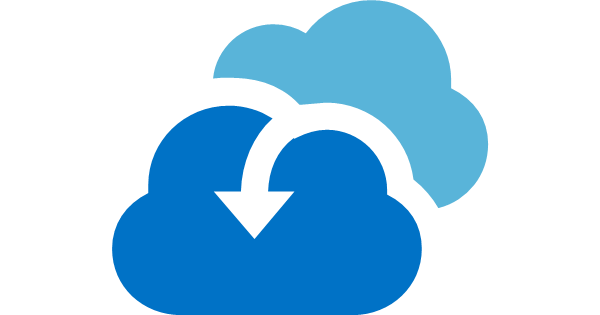
Prerequisites
To use this feature, you need to meet the following prerequisites:
- You need to have an Azure subscription and an Azure Site Recovery vault.
- You need to have Azure Trusted Launch VMs (Windows OS) in one of the supported regions. You can create them using the Azure portal, PowerShell, or CLI. You can also enable Trusted Launch on existing Generation 2 VMs.
- You need to have a target Azure region where you want to replicate and failover your VMs. The target region must support Azure Trusted Launch VMs as well.
- You need to enroll in the private preview by filling out this form.
How to enable replication
To enable replication for your Azure Trusted Launch VMs, follow these steps:
- Go to the Azure portal and navigate to your Azure Site Recovery vault.
- Select Replicate under Getting Started.
- Select To Azure as the target location.
- Select the source region where your Azure Trusted Launch VMs are located.
- Select the resource group where your Azure Trusted Launch VMs are located.
- Select the VMs that you want to replicate and click OK.
- Select the target region where you want to replicate and failover your VMs.
- Select the target resource group where you want to create the replicated VMs.
- Select the target virtual network and subnet where you want to connect the replicated VMs.
- Select Review + Start replication.
How to failover
To failover your Azure Trusted Launch VMs, follow these steps:
- Go to the Azure portal and navigate to your Azure Site Recovery vault.
- Select Replicated items under Protected items.
- Select the VMs that you want to failover and click Failover.
- Select the recovery point that you want to use for the failover. You can choose the latest recovery point or a point in time.
- Select Shut down machine before beginning failover if you want to gracefully shut down the source VM before failing over.
- Select OK to start the failover.
Limitations
The following limitations apply to this feature:
- This feature is only available for Windows OS. Linux OS support is planned for future releases.
- This feature is only available for Generation 2 VMs with Trusted Launch enabled.
- This feature is only available for certain regions. See this document for the list of supported regions.
