Hey there, welcome to my blog! Today I’m going to show you how to use Azure Virtual Desktop to start your virtual machine on connect. This is a cool feature that lets you save money and resources by only running your VM when you need it.
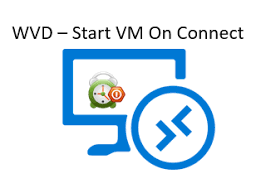
Azure Virtual Desktop is a service that lets you create and manage virtual desktops and apps in the cloud. You can access them from any device, anywhere, with a great user experience. You can also scale up or down as needed, and pay only for what you use.
One of the benefits of Azure Virtual Desktop is that you can configure your VMs to start on connect. This means that your VM will automatically turn on when you connect to it, and turn off when you disconnect. This way, you don’t have to worry about leaving your VM running when you’re not using it, or manually starting and stopping it every time.
To enable this feature, you need to do two things:
- Create a host pool with the “Start VM on connect” option enabled. You can do this in the Azure portal, or using PowerShell or Azure CLI.
- Assign users or groups to the host pool. You can do this in the Azure portal, or using PowerShell or Azure AD.
That’s it! Now, whenever you or your users connect to a VM in the host pool, it will automatically start if it’s not already running. And when you disconnect, it will automatically stop after a few minutes.
This feature can help you save money and resources by reducing the idle time of your VMs. It can also improve the user experience by eliminating the need to manually start and stop VMs.
I hope you found this blog post helpful. If you have any questions or feedback, feel free to leave a comment below.
Thanks for reading!
