Hey there, welcome to my blog!
Today I want to share with you a cool feature that I recently discovered: you can now use Windows Admin Center in the Azure portal to manage the Windows Server operating system inside an Azure VM. This means you can access a bunch of useful tools for managing your VM without having to use Remote Desktop or PowerShell. You can do things like view performance metrics, install updates, configure firewall rules, manage files and more.
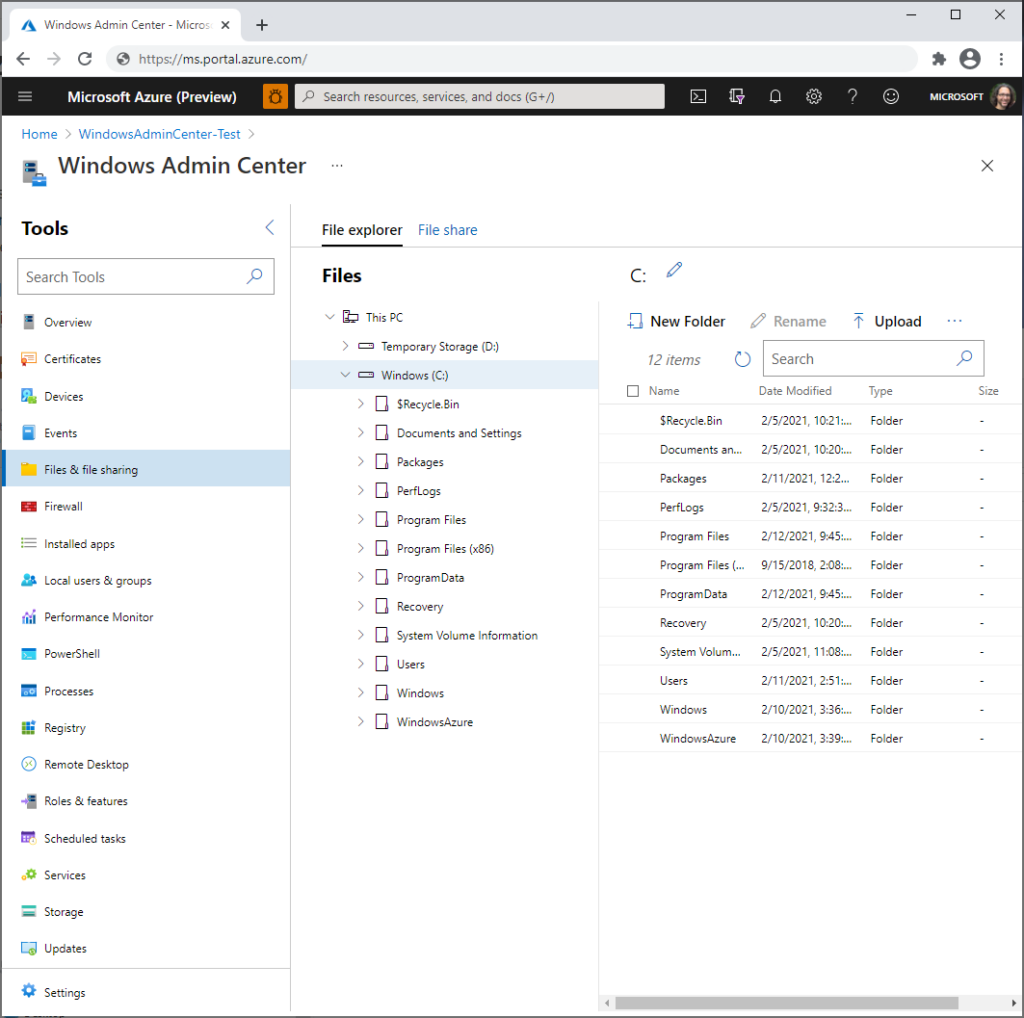
To use this feature, you need to install the Windows Admin Center extension on your Azure VM. This is a simple process that you can do from the Azure portal itself. Just go to your VM, click on Windows Admin Center (preview) under Settings, and follow the instructions. You can choose which IP address you want to use to connect to your VM, and then click Connect. Windows Admin Center will open in the Azure portal, and you can start managing your VM.
I think this is a great way to simplify and streamline your VM management tasks. You can also use Windows Admin Center to manage other Azure resources, such as Azure Arc-enabled servers and Azure Stack HCI cluster.
Thanks for reading and stay tuned for more tips and tricks!
